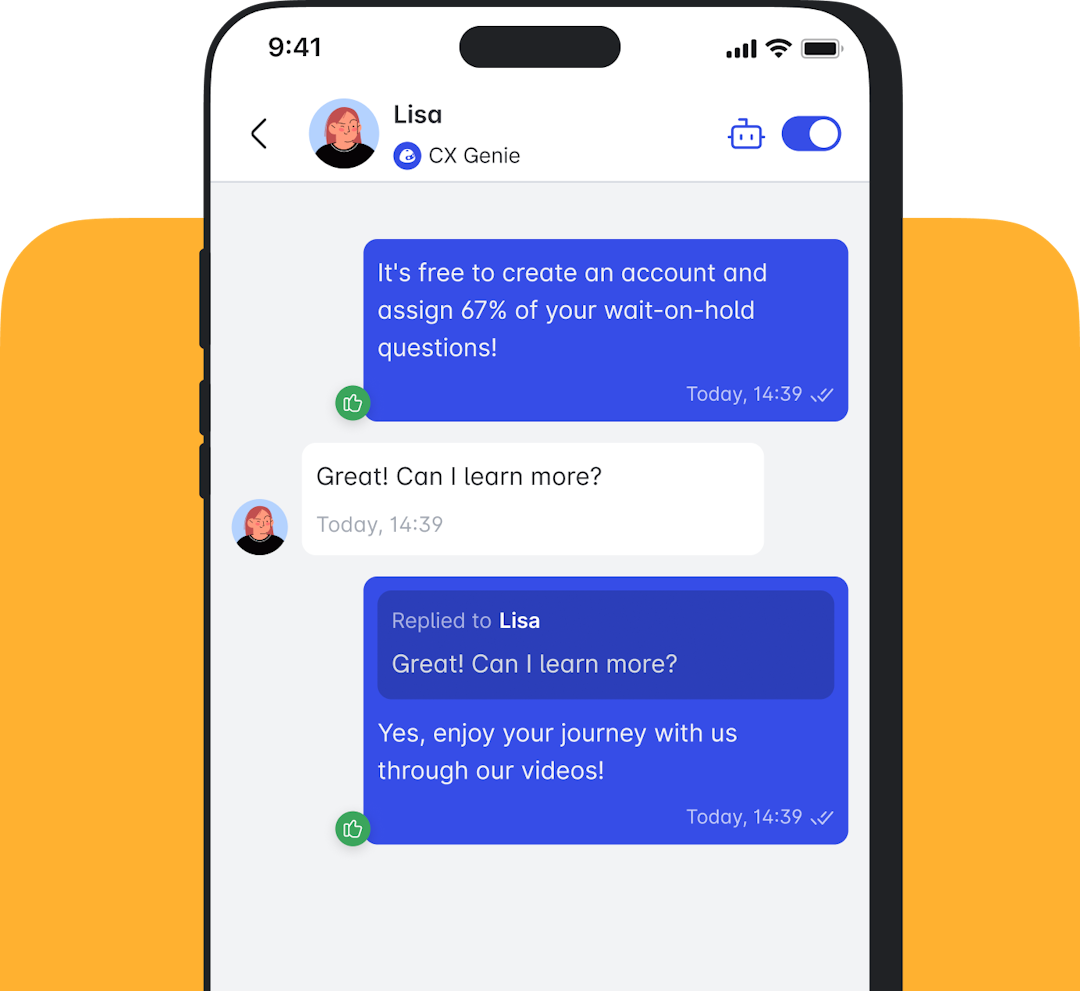How To View Customer Data In CX Genie Through Google Sheets
Dec 07 2023

You might want to statisticize consumer data in CX Genie via Google Sheets to easily manage the customers chatting with your bot per day. Don’t worry because here I have a present for you. Let’s go!
Step 1: Open CX Genie, click “Integrations”.
Step 2: Select “Google Sheets” to set up the connection.
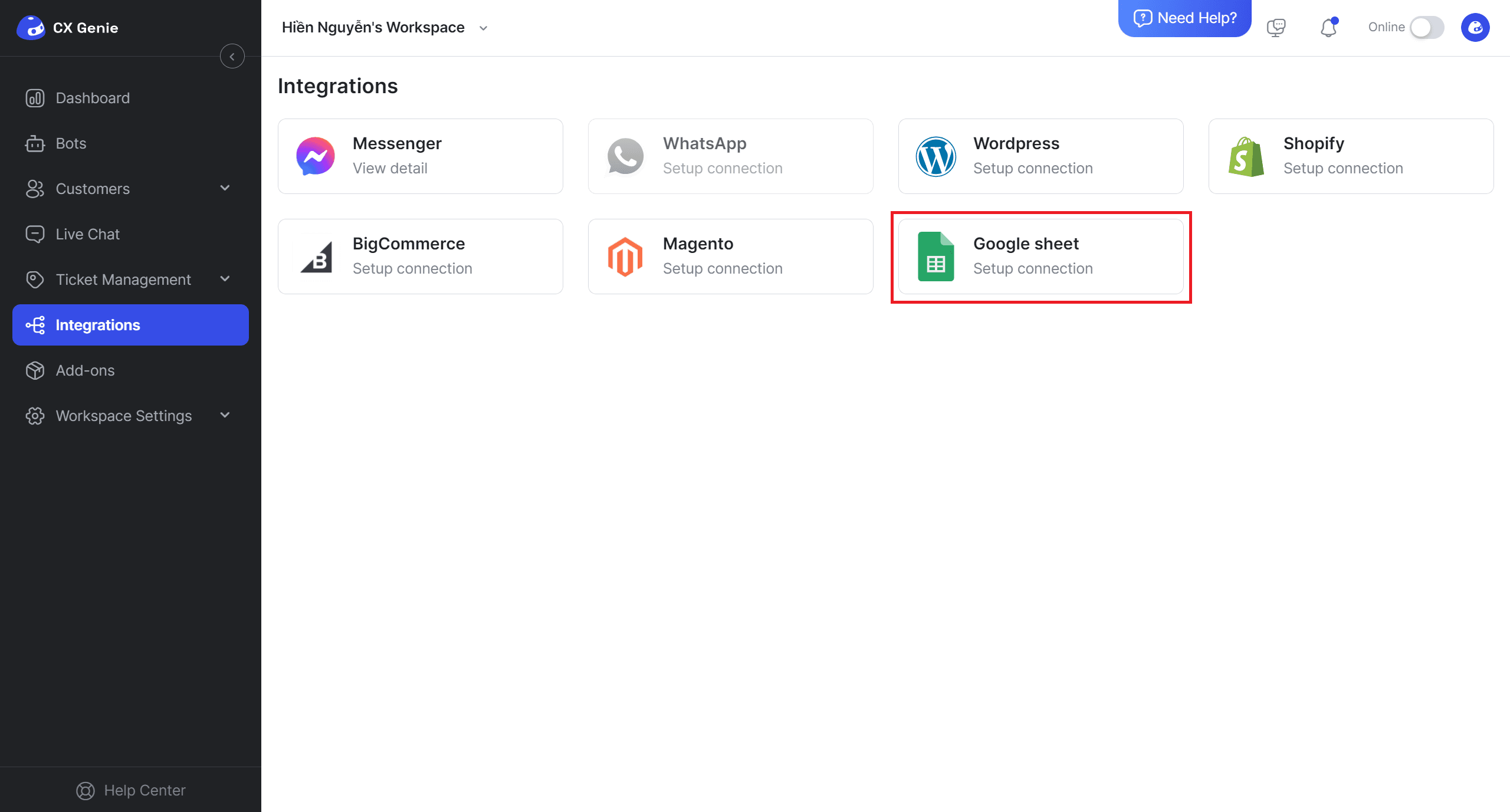
- Input the sheet URL and the system will automatically update the customer list into the sheet at the end of the day.
- Click “Sync data” after inputting the link of the sheet.
- Click “Add URL” to complete.
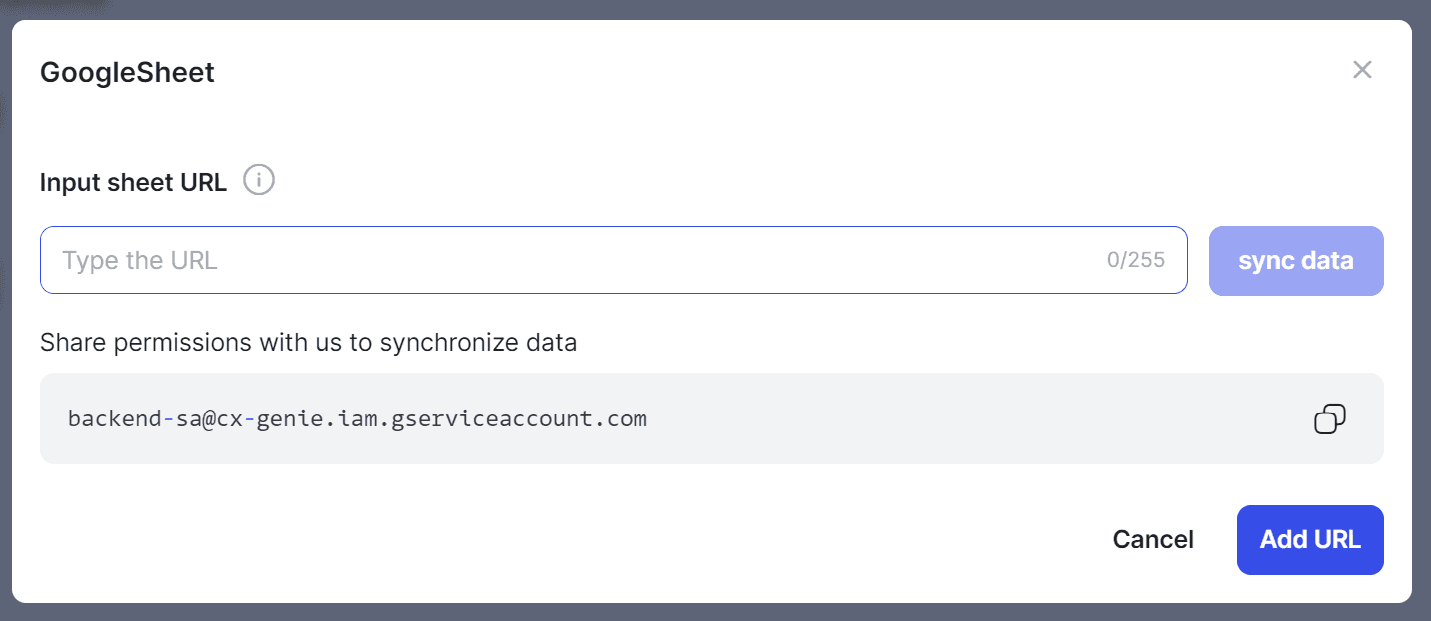
In the sheet you have imputed, a new spreadsheet named ”CUSTOMER LIST” will appear here.
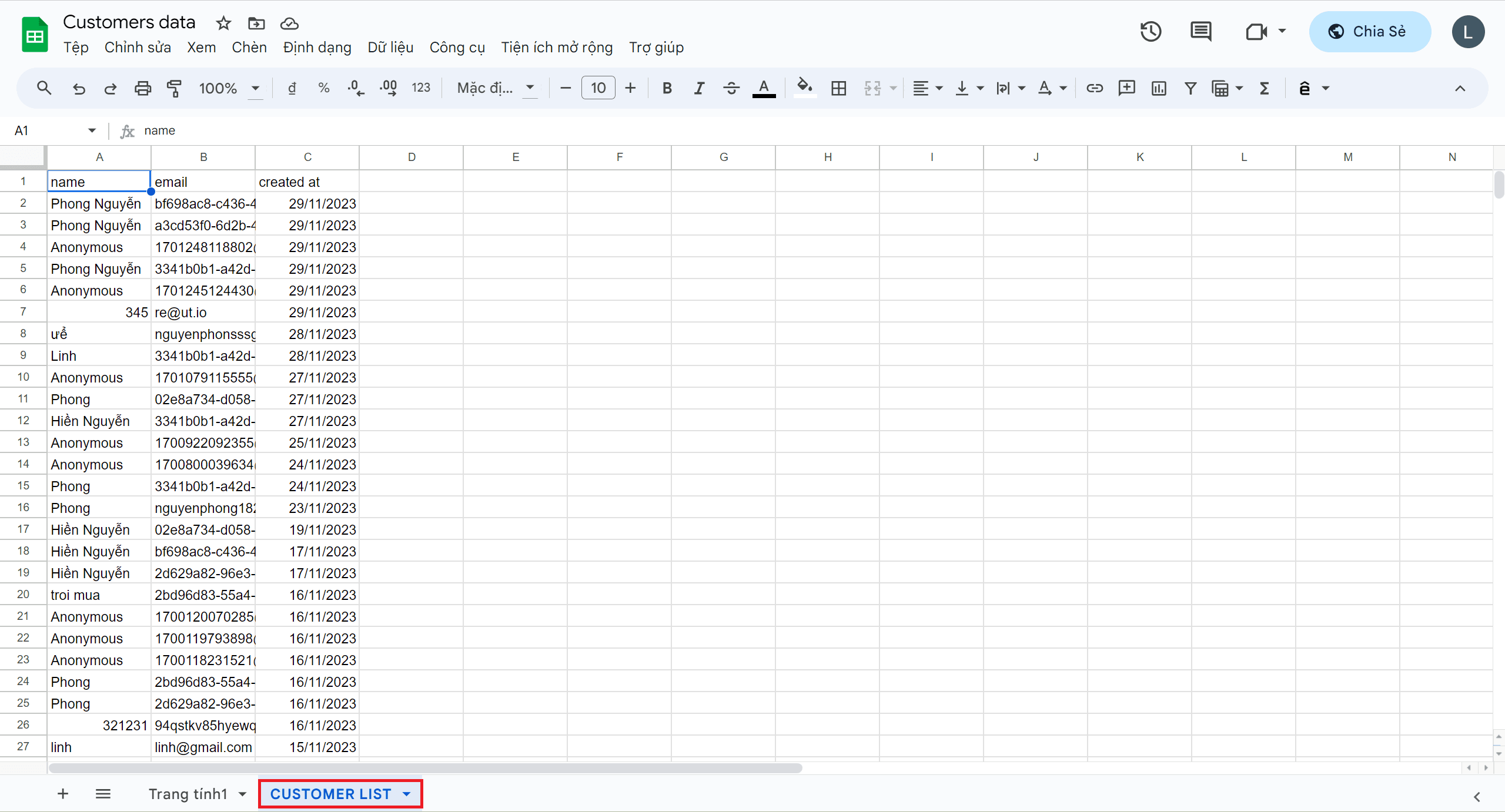
We have connected Google Sheets and CX Genie to summarize the customer list per day. Hope this post will be useful for you!
Related articles
No data