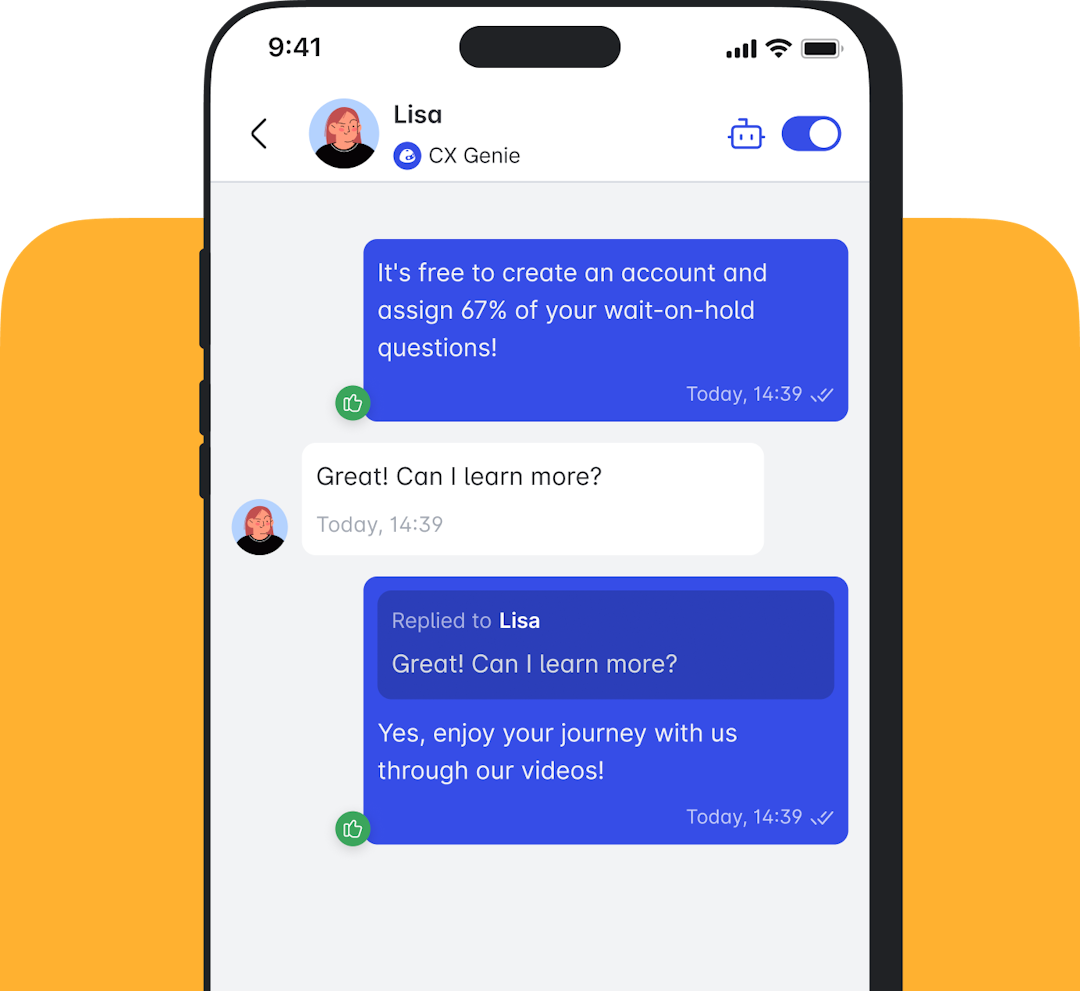How To Use Message Flow
Dec 06 2023

Message Flow in CX Genie allows you to design and control the conversation flow of your chatbot. Message Flow is used to create user chat scenarios. To use Message Flow, subscribe to the Message Flow add-on first. Here's a step-by-step guide on how to use Message Flow in CX Genie:
Open CX Genie, in Bots, click “Message Flow”.
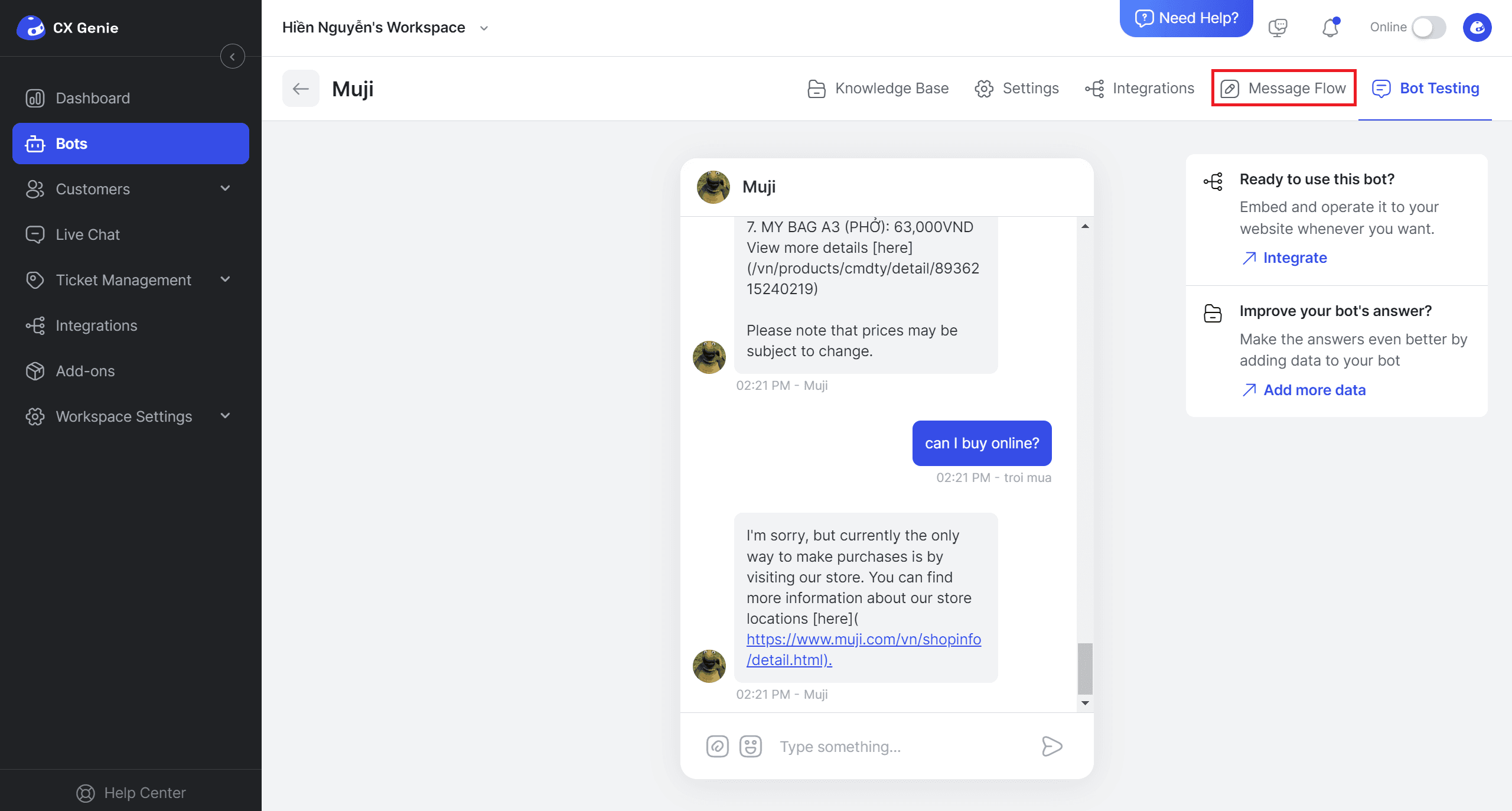
And then, we have an interface like this:
To create a Message flow, click “Create flow”.
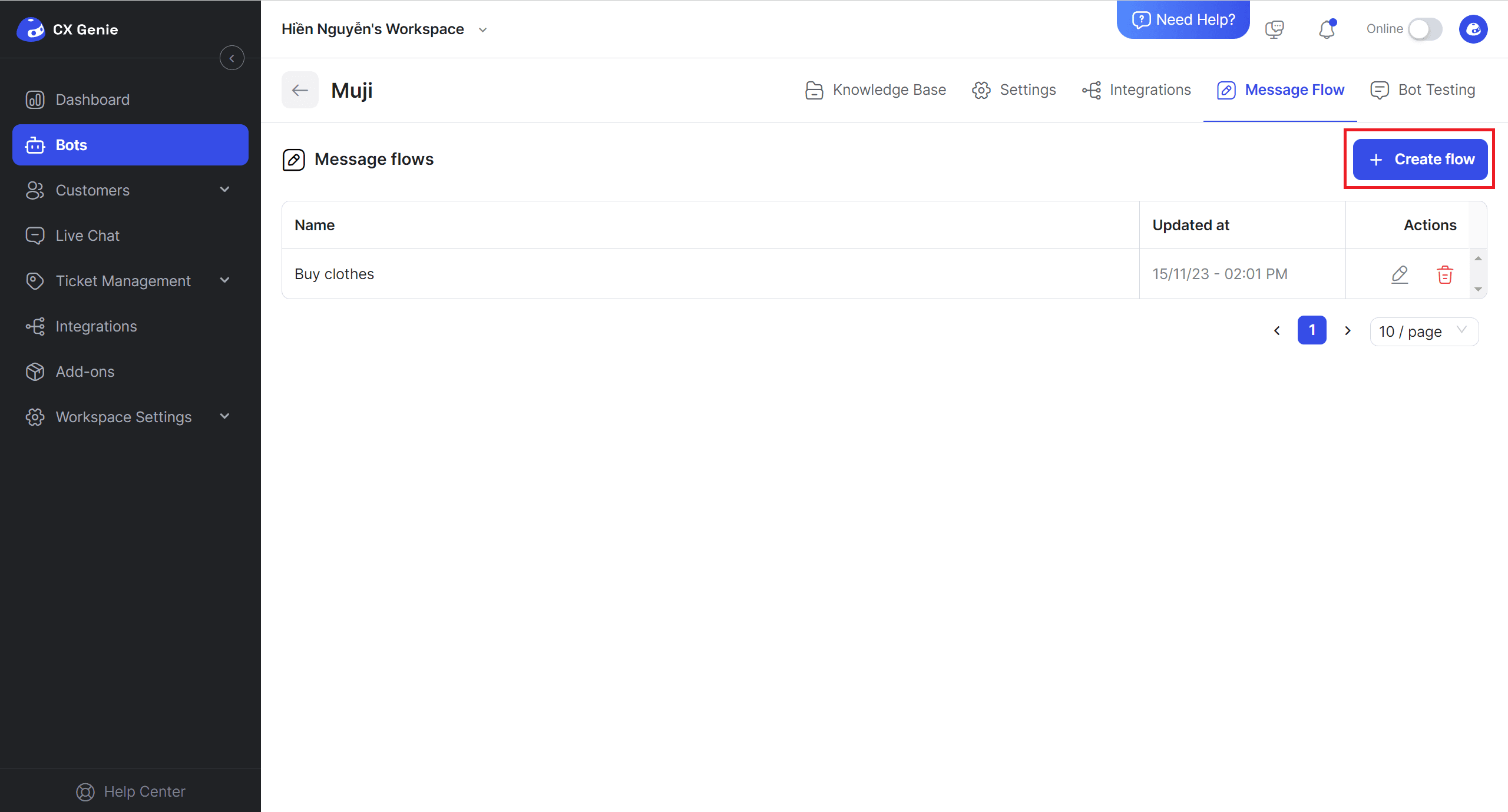
Enter the flow’s name and click the “Create flow” button for the next step.
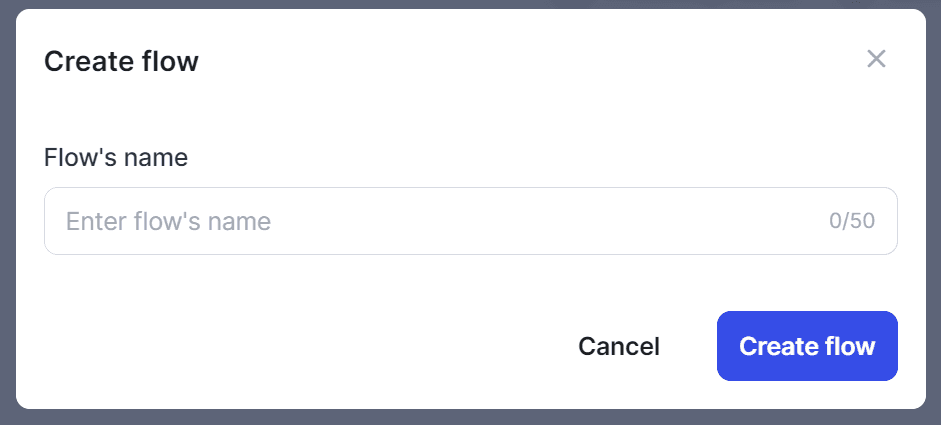
Once the flow is created, you will be directed to the flow builder.
- You now can add blocks and connect them.
- Clicking the “Add block” button or just drop it to anywhere you want to add the block.
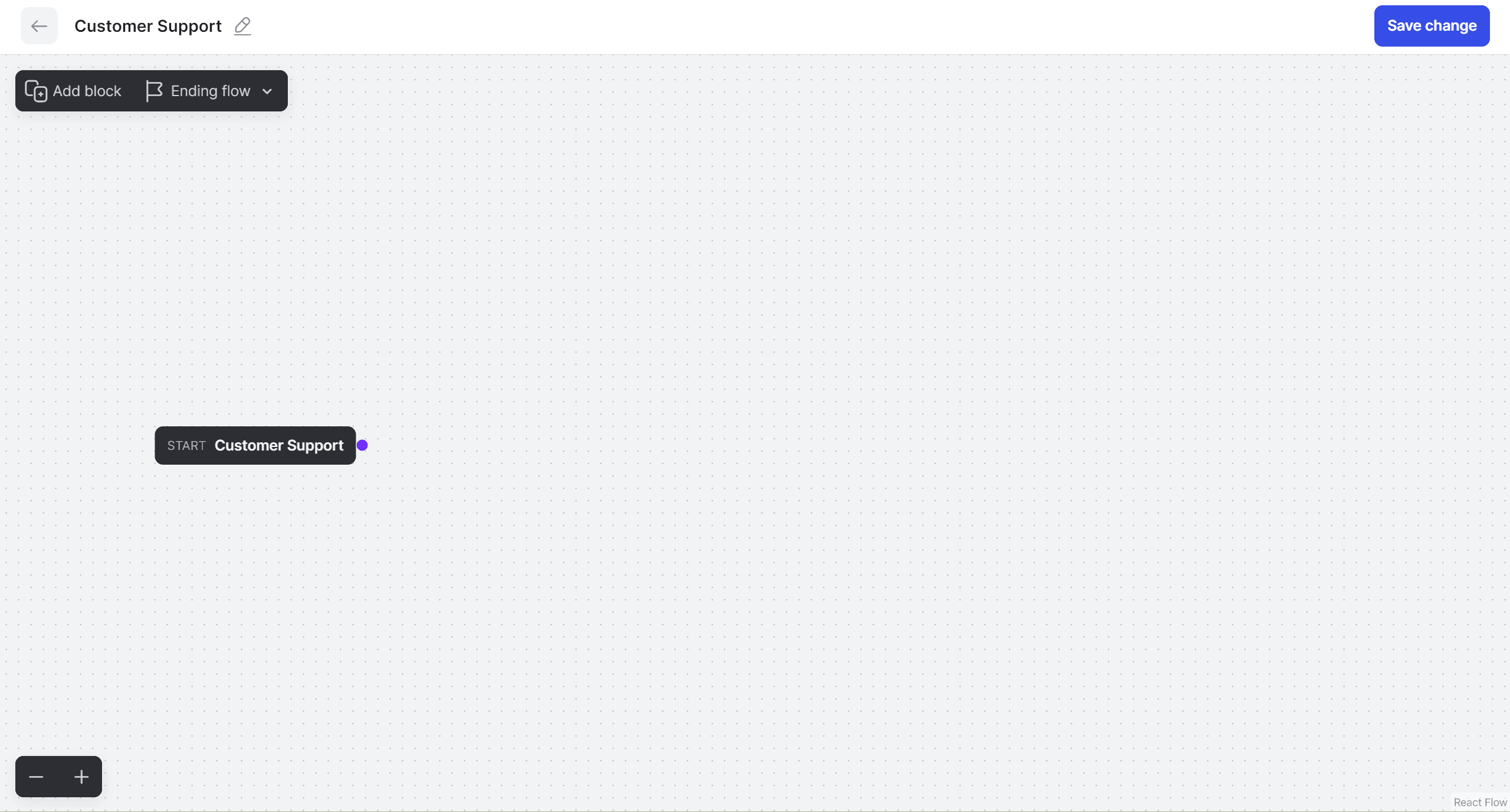
Move a block by dragging it, and connect two blocks by clicking the purple dot while dragging them simultaneously.
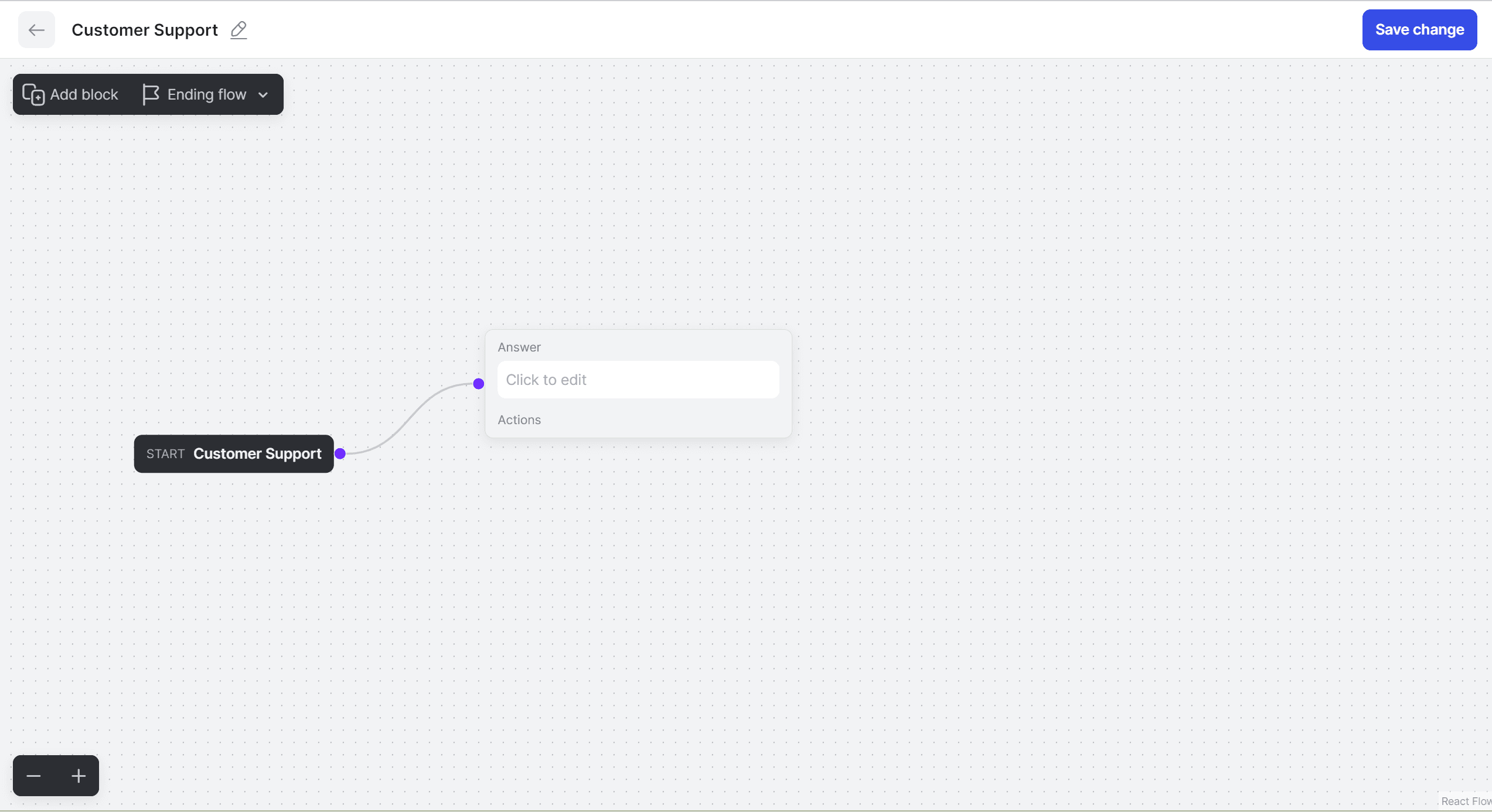
When click on the block, “Edit Block” will appear on the right side.
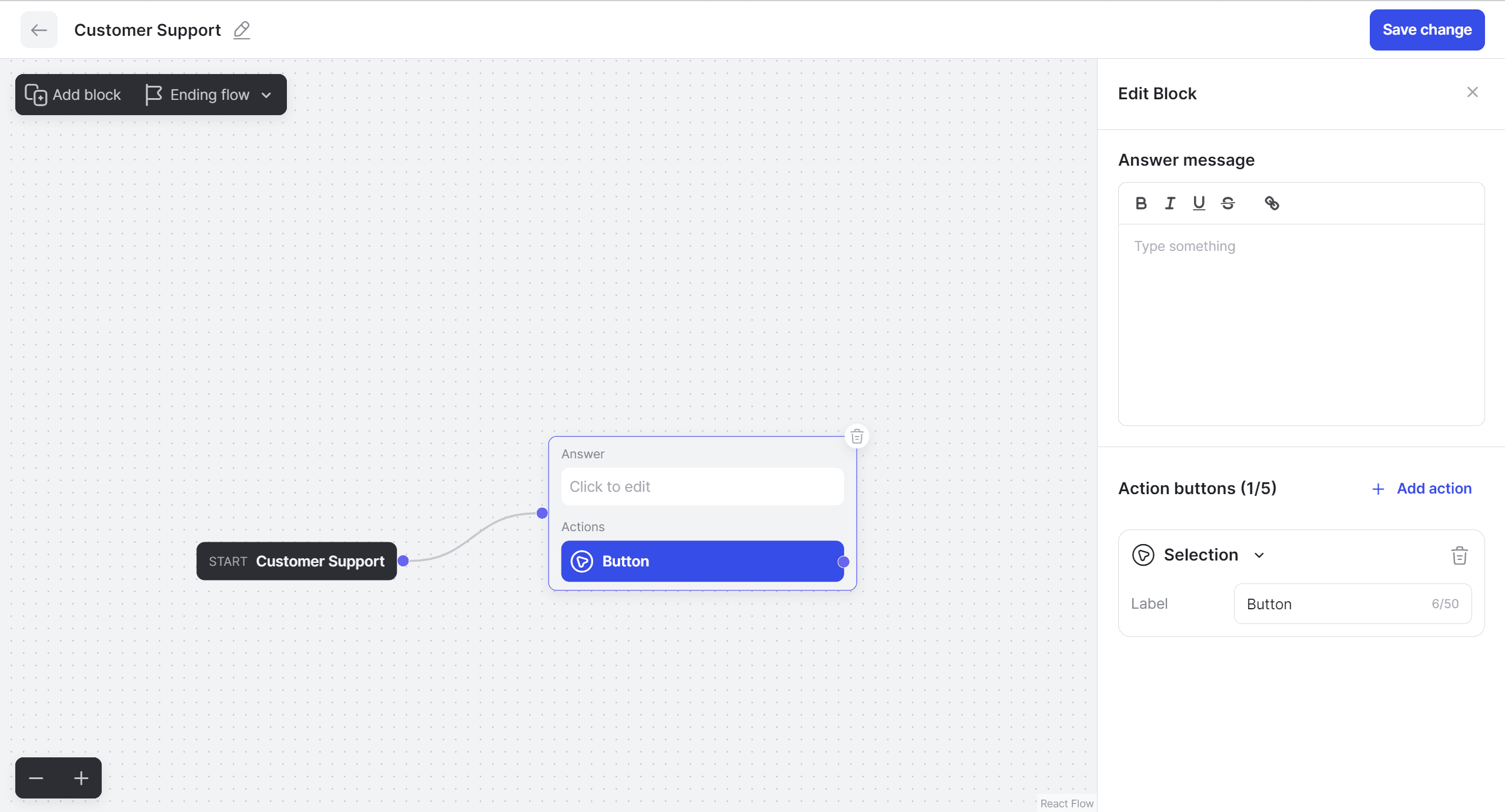
- Answer message: This is considered the keyword to initiate a message flow.
- Click “+ Add action” to create action buttons.
There are two types of buttons: selection and link buttons.
- Link buttons: Open the linked page.
- Selection: proceed to the next step in the message flow.
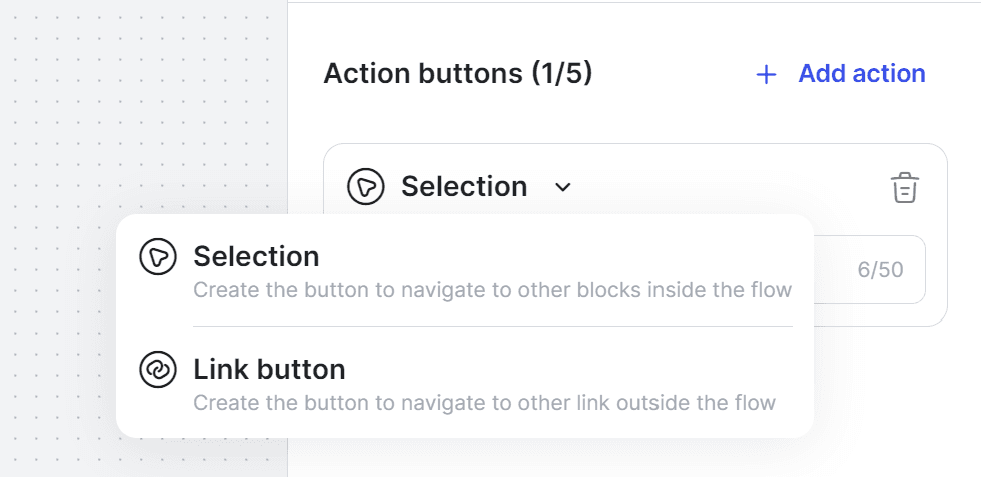
Ending flow: The final block to end a flow, there are 3 types of ending blocks.
- Saved flow: Choose another flow to continue.
- Feedback block: End the flow by collecting feedback from customers.
- Create ticket block: When the customer cannot resolve their problem via chatting. So, adding this block helps show the input for the customer to create a ticket.
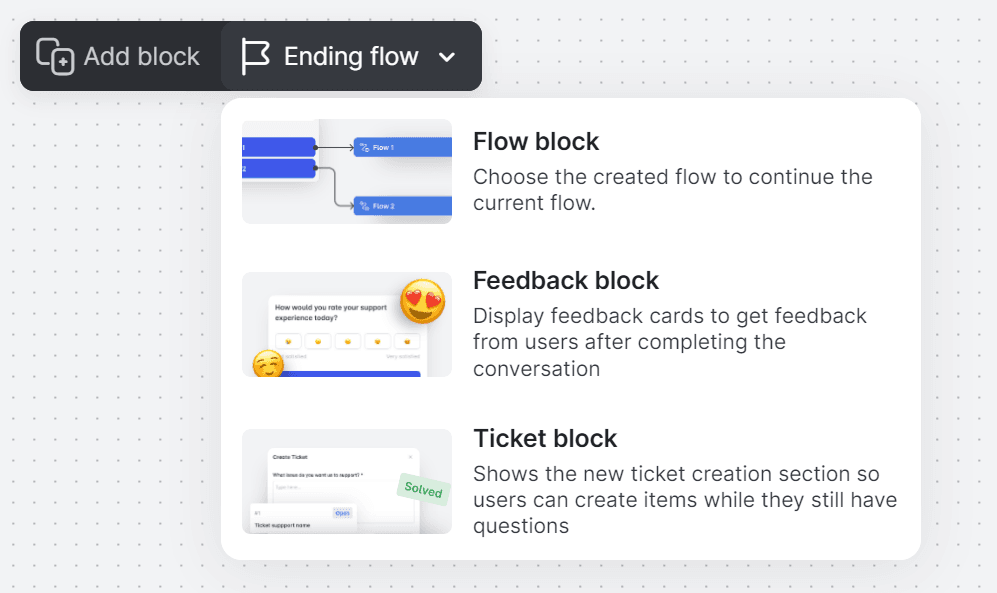
Click “Save change” to complete the Message flow.
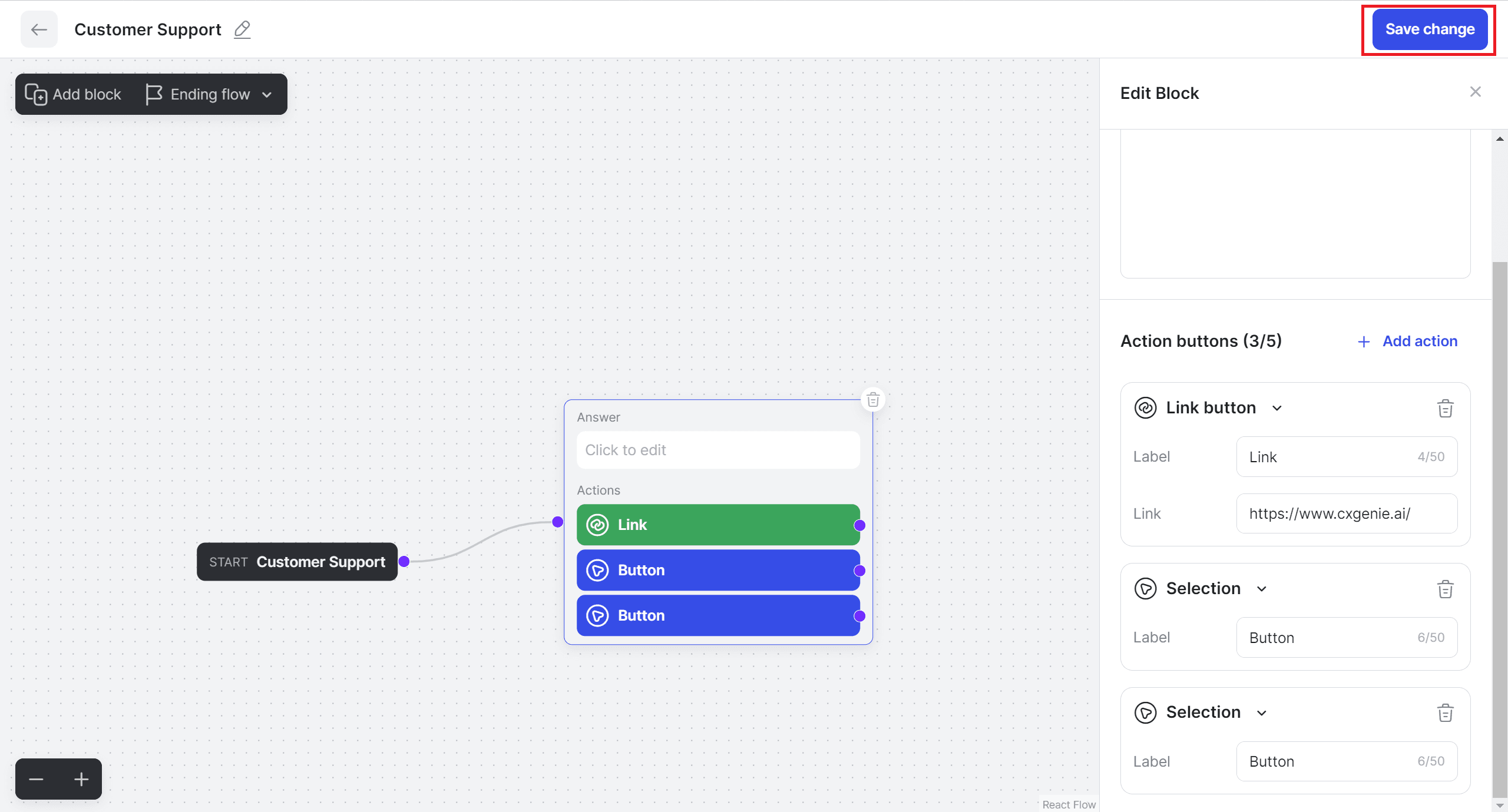
In this article, we've explored how to create a Message Flow in CX Genie simply and effectively. Good luck!
Related articles
No data